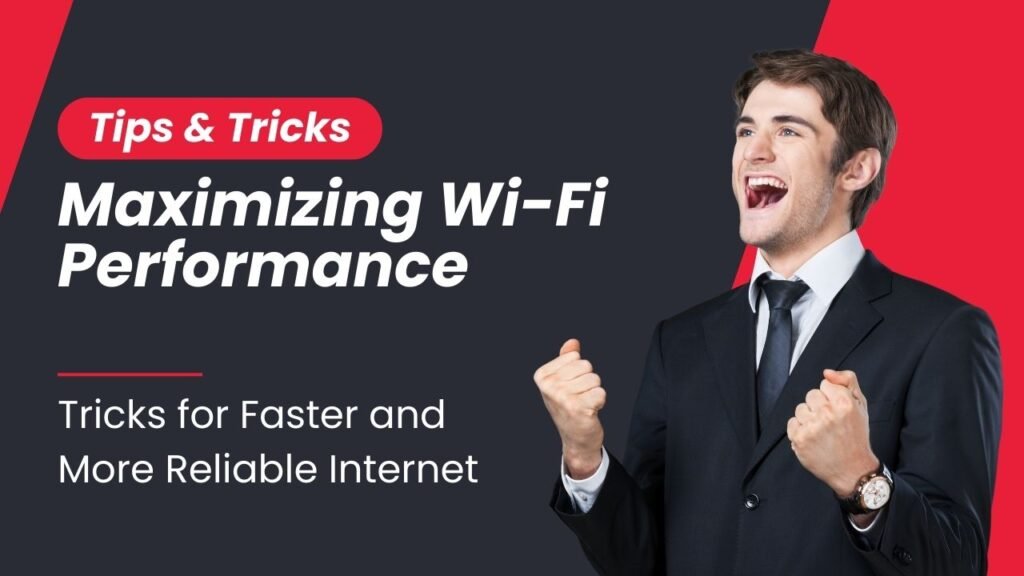In today’s digital age, a fast and reliable Wi-Fi connection is essential for streaming, gaming, working, and staying connected. However, Wi-Fi performance can often be hindered by various factors such as signal interference, network congestion, and suboptimal router settings. Fortunately, there are several tricks and techniques you can employ to optimize your Wi-Fi network and enjoy faster and more stable internet speeds. In this guide, we’ll explore some tried-and-tested methods for maximizing Wi-Fi performance.
1. Choose the Right Location for Your Router
The placement of your Wi-Fi router plays a crucial role in determining the coverage and strength of your Wi-Fi signal. To maximize performance, place your router in a central location within your home or office, away from obstructions such as walls, furniture, and electronic devices. Elevating the router to a higher position, such as on a shelf or mounted on a wall, can also help improve signal propagation.
2. Update Your Router Firmware
Router manufacturers regularly release firmware updates to address security vulnerabilities, improve performance, and add new features. Ensure that your router’s firmware is up to date by checking for updates through the router’s web interface or the manufacturer’s website. Keeping your router firmware updated can help optimize Wi-Fi performance and address any known issues or bugs.
3. Optimize Wi-Fi Channel Selection
Wi-Fi routers operate on different channels within the 2.4 GHz and 5 GHz frequency bands. If you live in an area with multiple Wi-Fi networks nearby, interference between channels can degrade performance. Use a Wi-Fi analyzer tool to identify the least congested Wi-Fi channels in your area and adjust your router’s channel settings accordingly. By selecting channels with minimal interference, you can optimize Wi-Fi performance and reduce signal congestion.
4. Enable Quality of Service (QoS) Settings
Many modern routers come equipped with Quality of Service (QoS) settings, which prioritize certain types of network traffic over others. By enabling QoS settings and configuring them to prioritize bandwidth-intensive applications such as streaming video or online gaming, you can ensure a smoother and more responsive internet experience for these activities. Consult your router’s user manual or web interface for instructions on enabling and configuring QoS settings.
5. Upgrade Your Router and Wi-Fi Equipment
If you’re experiencing persistent Wi-Fi performance issues despite optimizing settings and configurations, it may be time to consider upgrading your router and Wi-Fi equipment. Newer routers often feature advanced technologies such as beamforming, MU-MIMO, and higher Wi-Fi standards (e.g., Wi-Fi 6) that can deliver faster speeds, improved coverage, and better overall performance. Invest in a high-quality router and compatible Wi-Fi equipment to future-proof your network and enjoy the benefits of the latest wireless technologies.
6. Upgrade Your Wi-Fi Antennas
Some routers allow for the replacement of their antennas with higher-gain antennas, which can improve signal strength and coverage. Consider upgrading to aftermarket antennas with higher gain and directional capabilities to extend the reach of your Wi-Fi network and minimize dead zones.
7. Implement Wi-Fi Extenders or Mesh Systems
For larger homes or areas with Wi-Fi coverage challenges, consider deploying Wi-Fi extenders or mesh networking systems. Wi-Fi extenders amplify and rebroadcast the existing Wi-Fi signal, while mesh systems use multiple access points to create a seamless network with consistent coverage throughout your home or office. Choose the solution that best fits your needs and budget to extend Wi-Fi coverage and eliminate dead spots.
8. Optimize Router Settings for Beamforming and Band Steering
If your router supports beamforming and band steering technologies, enable these features to improve Wi-Fi performance. Beamforming focuses the Wi-Fi signal towards connected devices, increasing signal strength and reliability, while band steering automatically directs devices to the optimal frequency band (2.4 GHz or 5 GHz) for the best performance. Check your router’s settings menu to enable these advanced features if available.
9. Use Wired Connections for Bandwidth-Intensive Activities
For devices that require high-speed, low-latency connections, such as gaming consoles or desktop computers, consider using wired Ethernet connections instead of Wi-Fi. Wired connections provide more stable and consistent performance compared to Wi-Fi, especially for bandwidth-intensive activities like online gaming or streaming 4K video. Connect these devices directly to your router or a network switch using Ethernet cables for optimal performance.
10. Monitor and Manage Network Traffic
Regularly monitor your network traffic to identify bandwidth-hungry applications or devices that may be causing congestion and slowing down your Wi-Fi network. Use network monitoring tools or built-in features on your router to track data usage and prioritize or limit bandwidth for specific devices or applications as needed. By managing network traffic effectively, you can ensure a smoother and more responsive internet experience for all users on your network.
By implementing these tips and tricks, you can maximize Wi-Fi performance and enjoy faster, more reliable internet speeds for all your online activities. Whether you’re streaming your favorite movies, gaming with friends, or working from home, optimizing your Wi-Fi network can help ensure a seamless and enjoyable internet experience.